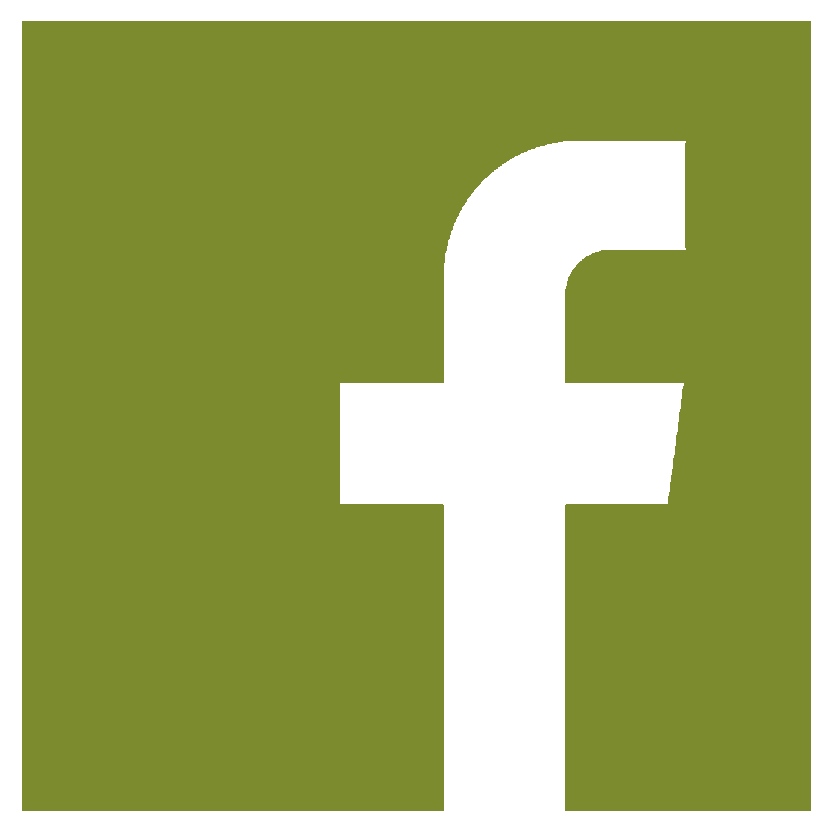Enhancing Fleet Security: Tips for Key Management
Fleet security is a paramount concern for any company managing a large number of vehicles. With the rise in vehicle theft and unauthorized usage, ensuring that fleet keys are managed efficiently and securely has never been more critical. Noki Systems is dedicated to providing comprehensive security solutions to help businesses safeguard their fleets. In this blog post, we will explore step-by-step tips for effective key management and how Noki Systems can enhance fleet security. Step-by-Step Tips for Effective Key Management Centralized Key Storage Find a Safe Spot: 1. Set up a single, secure place where all the keys will be kept. Think of it like a special treasure chest just for keys. 2. Get a sturdy cabinet or safe that’s hard to break into. 3. Make sure only trusted people can open this storage. It’s like having a key to the treasure chest that only certain pirates have! Implement Key Tracking Systems 2.Track Who Takes What: 1. Use a digital system that keeps a record of who takes which key and when. It’s like a digital sign-out sheet. 2. Attach special tags (like tiny gadgets) to each key so you can monitor them in real-time. 3. Regularly check the logs to spot anything unusual. It’s like a detective looking for clues! Establish Key Issuance Protocols 3. Create a Key Checkout Process: 1. Make a formal process for giving out keys. Only give keys to people who are properly identified and authorized. 2. Keep a log of all the keys you hand out, noting the date, time, and reason. 3. Make sure the keys are returned promptly and update the records when they are. It’s like a library book system but for keys! Benefits of Enhancing Fleet Security with Noki Systems Increased Security: Advanced technologies like RFID, biometrics, and secure codes ensure that only authorized personnel can access fleet keys, reducing the risk of theft and unauthorized usage. Improved Accountability: The check-in/check-out system and real-time monitoring create a transparent record of key usage, holding individuals accountable and deterring misuse. Streamlined Operations: Centralized key storage and organized management systems reduce the time spent searching for keys, thereby increasing operational efficiency. Cost Savings: By preventing unauthorized access and potential theft, Noki Systems’ solutions can save your company significant costs associated with lost vehicles or equipment. Peace of Mind: Knowing that your fleet’s keys are securely managed and monitored 24/7 provides peace of mind, allowing you to focus on other critical aspects of fleet management. How Noki Systems Helps Noki Systems offers solutions to enhance fleet security through advanced key management. Our key management systems provide real-time tracking and monitoring, ensuring that you always know the whereabouts of your fleet keys. With features like RFID integration, secure key cabinets, and comprehensive audit trails, Noki Systems makes it easy to manage your fleet keys efficiently and securely. By partnering with Noki Systems, you can benefit from reduced theft, improved accountability, and enhanced operational efficiency. Our solutions are designed to fit seamlessly into your existing operations, providing you with the peace of mind that your fleet is protected at all times. In conclusion, effective key management is crucial for enhancing fleet security. By following the step-by-step tips outlined above and leveraging the advanced solutions offered by Noki Systems, you can safeguard your fleet and ensure smooth, secure operations. Share This Post More To Explore For more information, contact our team! Contact Now